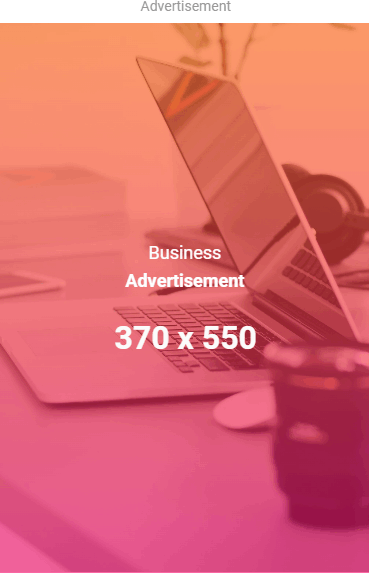How to Push a Repository to GitHub: A Step-by-Step Guide
GitHub is a popular platform for version control and collaboration, making it easy to share and manage your code. If you're new to GitHub or need a refresher, this guide will walk you through the process of pushing a repository to GitHub.
Step 1: Set Up Git and GitHub
1.1 Install Git
Ensure Git is installed on your computer. If not, download and install it.
1.2 Create a GitHub Account
Sign up for a free GitHub account at GitHub if you don’t already have one.
1.3 Configure Git
Set your Git username and email by running these commands in your terminal or command prompt:
git config --global user.name "Your Name"Step 2: Create a New Repository on GitHub
- Log in to your GitHub account.
- Click the + icon in the top-right corner and select New repository.
- Enter a name for your repository and an optional description.
- Choose between a public or private repository.
- Click Create repository.
Step 3: Initialize Your Local Repository
- Open your terminal or command prompt and navigate to your project folder using the
cdcommand:cd /path/to/your/project- Initialize the folder as a Git repository:
git init- Add your project files to the staging area:
git add .- Commit your changes:
git commit -m "Initial commit"Step 4: Connect Your Local Repository to GitHub
- Copy the repository URL from GitHub (e.g.,
https://github.com/username/repository.git).- Add the GitHub repository as a remote origin:
git remote add origin https://github.com/username/repository.gitStep 5: Push Your Code to GitHub
Push your local repository to GitHub using the following command:
git push -u origin mainIf your default branch is named something other than
main(e.g.,master), use that branch name instead.Step 6: Verify Your Repository on GitHub
- Go to your repository on GitHub.
- Refresh the page to confirm that your files have been uploaded.
Additional Tips
- Cloning a Repository: If you're working on an existing repository, clone it using:
git clone https://github.com/username/repository.git - Pushing Changes: After making updates to your project, use the following commands:
git add .